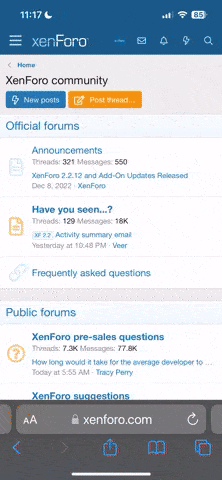You are using an out of date browser. It may not display this or other websites correctly.
You should upgrade or use an alternative browser.
You should upgrade or use an alternative browser.
Power Query Help - Merge null rows
- Thread starter Shaz_Mthembu
- Start date
p45cal
Well-Known Member
Obviously, we have no access to C:\Users\27833\Downloads\Donaldson PDf\ so we can't add to the queries and refresh them, so I've taken your existing results table and processed that. See the query Donaldson_PDfNew which uses the fnMergeRows function.
In a part of the function I've used the ¬ character to delimit the merged values because I wasn't sure whether you'd like no delimiter, a space delimiter, or something else. This way you can see where the delimiter has been used and you can go into the function to replace it with what you like.
#"Added Custom" = Table.AddColumn(Source, "Custom", each Text.Combine(Source[Part Description],"¬")), can become
#"Added Custom" = Table.AddColumn(Source, "Custom", each Text.Combine(Source[Part Description]," ")),
or with no delimiter:
#"Added Custom" = Table.AddColumn(Source, "Custom", each Text.Combine(Source[Part Description])),
You should probably be able to use fnMergeRows directly in your own query.
In a part of the function I've used the ¬ character to delimit the merged values because I wasn't sure whether you'd like no delimiter, a space delimiter, or something else. This way you can see where the delimiter has been used and you can go into the function to replace it with what you like.
#"Added Custom" = Table.AddColumn(Source, "Custom", each Text.Combine(Source[Part Description],"¬")), can become
#"Added Custom" = Table.AddColumn(Source, "Custom", each Text.Combine(Source[Part Description]," ")),
or with no delimiter:
#"Added Custom" = Table.AddColumn(Source, "Custom", each Text.Combine(Source[Part Description])),
You should probably be able to use fnMergeRows directly in your own query.
Attachments
Shaz_Mthembu
New Member
THANK YOU VERY MUCH AND REALLY GRATEFULL.Obviously, we have no access to C:\Users\27833\Downloads\Donaldson PDf\ so we can't add to the queries and refresh them, so I've taken your existing results table and processed that. See the query Donaldson_PDfNew which uses the fnMergeRows function.
In a part of the function I've used the ¬ character to delimit the merged values because I wasn't sure whether you'd like no delimiter, a space delimiter, or something else. This way you can see where the delimiter has been used and you can go into the function to replace it with what you like.
#"Added Custom" = Table.AddColumn(Source, "Custom", each Text.Combine(Source[Part Description],"¬")), can become
#"Added Custom" = Table.AddColumn(Source, "Custom", each Text.Combine(Source[Part Description]," ")),
or with no delimiter:
#"Added Custom" = Table.AddColumn(Source, "Custom", each Text.Combine(Source[Part Description])),
You should probably be able to use fnMergeRows directly in your own query.
Shaz_Mthembu
New Member
HiObviously, we have no access to C:\Users\27833\Downloads\Donaldson PDf\ so we can't add to the queries and refresh them, so I've taken your existing results table and processed that. See the query Donaldson_PDfNew which uses the fnMergeRows function.
In a part of the function I've used the ¬ character to delimit the merged values because I wasn't sure whether you'd like no delimiter, a space delimiter, or something else. This way you can see where the delimiter has been used and you can go into the function to replace it with what you like.
#"Added Custom" = Table.AddColumn(Source, "Custom", each Text.Combine(Source[Part Description],"¬")), can become
#"Added Custom" = Table.AddColumn(Source, "Custom", each Text.Combine(Source[Part Description]," ")),
or with no delimiter:
#"Added Custom" = Table.AddColumn(Source, "Custom", each Text.Combine(Source[Part Description])),
You should probably be able to use fnMergeRows directly in your own query.
Please one more thing if you do n0t mind., can you list the steps for me as what to do as step 1 and step 2 etc... my PQ skills are very limited.
Please help me understand what
Step 1 - Fill down (got that)
Step 2 - What to click and paste your formula?- (not sure here)
Step 3 - Filtered rows
Step 4 - not sure
Please excuse my limited skills
p45cal
Well-Known Member
That's a big ask. It would take me all morning to go through the steps. There is some manual editing of the M-code.
The most obscure bit will be how the function fnMergeRows was put together.
In the attached, I've duplicated that function (fnMergeRows (2)) and turned it back into a normal query (go into Advanced Editor to see the differences) which will allow you to see the steps within it. The Added Custom step within it is the only step which has been manually put together, the others were created using the user interface.
I've also made a small change to the Grouped Rows step of the Donaldson_PDfNew query to allow the cogwheel to show and be clicked so you can see how the grouping was done.

The most obscure bit will be how the function fnMergeRows was put together.
In the attached, I've duplicated that function (fnMergeRows (2)) and turned it back into a normal query (go into Advanced Editor to see the differences) which will allow you to see the steps within it. The Added Custom step within it is the only step which has been manually put together, the others were created using the user interface.
I've also made a small change to the Grouped Rows step of the Donaldson_PDfNew query to allow the cogwheel to show and be clicked so you can see how the grouping was done.