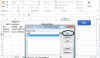You are using an out of date browser. It may not display this or other websites correctly.
You should upgrade or use an alternative browser.
You should upgrade or use an alternative browser.
Macro not working:
- Thread starter Richard Halls
- Start date
Richard Halls
New Member
Hi:
Your attached sheet contains a recorded macro and is not coded properly, if you want a solution please explain what you want to achieve using the macro and attach the right work book with some dummy values.
Note: In your macro you have mentioned sheet name 'Mac Rslt' which is not present in the uploaded file.
Thanks
Your attached sheet contains a recorded macro and is not coded properly, if you want a solution please explain what you want to achieve using the macro and attach the right work book with some dummy values.
Note: In your macro you have mentioned sheet name 'Mac Rslt' which is not present in the uploaded file.
Thanks
Richard Halls
New Member
Hi:
No the attached is not the right one, you have attached the same file. Also please explain what you want to do with the file. In your code you are trying to copy a formula as well. I cannot see any formula in your file. Where are the range mentioned in this part code in the attached spreadsheet.
Thanks
No the attached is not the right one, you have attached the same file. Also please explain what you want to do with the file. In your code you are trying to copy a formula as well. I cannot see any formula in your file. Where are the range mentioned in this part code in the attached spreadsheet.
Code:
Range("A5").Select
ActiveCell.FormulaR1C1 = _
" Worksheets(""Sheet1"").Range(""b19:d10"").Copy Worksheets(""Mac Rslt"").Range(""b3:d3"")"
Last edited by a moderator:
Richard Halls
New Member
Richard Halls
New Member
Richard Halls
New Member
Nothing happens. Maybe the code has to be in a module.
Richard Halls
New Member
I don't see a red button.
Richard Halls
New Member
Richard Halls
New Member
Mayge the problem is that I'm using Office 10
Richard Halls
New Member
Monty
Well-Known Member
Attachments
Last edited:
Richard Halls
New Member
What happend when you Run. Do you get any results?
Richard Halls
New Member
I've run it many times.
Richard Halls
New Member
So you don't get any results and don't have a solution.
Derek McGill
Active Member
The file and code from "Monty" works for me !So you don't get any results and don't have a solution.