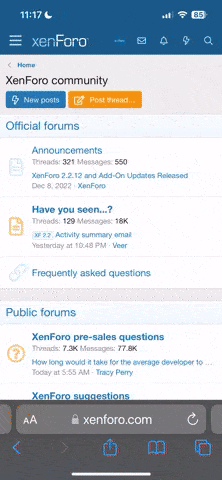Hi Everyone,
I'm preparing a dashboard which requires to get the data from multiple columns from different revenue and cost and other files. I have created relationship using Bridge table among all other reports since other tables have duplicate values which should be there to do analysis. However, I'm not able to get the data from other files to create a dashboard. Could someone help me to create Bridge file.
Ex: 1. Bridge file has a column of primary key which connects all other files.
2. wanted to get data from 2 columns to dashboard (Pivot table) say, Quarter, Revenue amount from Revenue file, Cost amount from cost file
However, excel throwing need to create relationship between two tables.
I'm preparing a dashboard which requires to get the data from multiple columns from different revenue and cost and other files. I have created relationship using Bridge table among all other reports since other tables have duplicate values which should be there to do analysis. However, I'm not able to get the data from other files to create a dashboard. Could someone help me to create Bridge file.
Ex: 1. Bridge file has a column of primary key which connects all other files.
2. wanted to get data from 2 columns to dashboard (Pivot table) say, Quarter, Revenue amount from Revenue file, Cost amount from cost file
However, excel throwing need to create relationship between two tables.