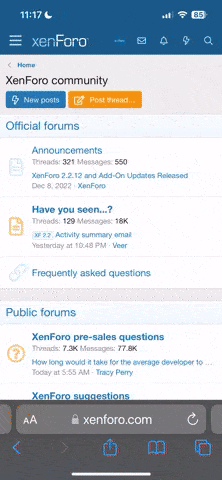Dear Team,
I have a data sheet receive from other company and I have to make a different report using the said sheet. most of the sections they have already merged across.
There are 4 sections called Data 1, Data 2, Data 3, & Data 4. Data 1 sections divided into 3 sub sections. I have to identify the similar values in section, Data 4 and merge independently the section, Data 1 (3 sub sections separately) & Data 2. Sample data sheet attached for your easy reference with the data in original states and expectation sheet for clarity. Data will be filled from row 21 to 142.
Thanks & Best Rgds,
nbuddhi.
I have a data sheet receive from other company and I have to make a different report using the said sheet. most of the sections they have already merged across.
There are 4 sections called Data 1, Data 2, Data 3, & Data 4. Data 1 sections divided into 3 sub sections. I have to identify the similar values in section, Data 4 and merge independently the section, Data 1 (3 sub sections separately) & Data 2. Sample data sheet attached for your easy reference with the data in original states and expectation sheet for clarity. Data will be filled from row 21 to 142.
Thanks & Best Rgds,
nbuddhi.