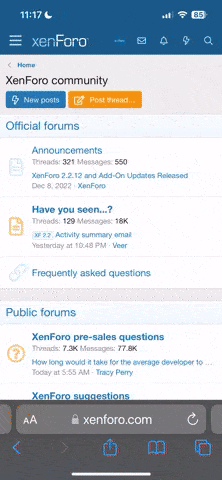You are using an out of date browser. It may not display this or other websites correctly.
You should upgrade or use an alternative browser.
You should upgrade or use an alternative browser.
How to make a Command Button visible/invisible
- Thread starter txfrazier
- Start date
Mike H..
Active Member
Hi,Hello,
I have a command button on an excel sheet that I want to make visible / invisible based on the results of a formula or value of a cell. How would I do this in VBA?
Thanks!
The worksheet calculate event should catch that for you. Right click the sheet tab, view code and depending on which button you used then paste the code in on the right.
Code:
Private Sub Worksheet_Calculate()
'ActiveX button
If Range("A1").Value = 1 Then
Sheets("Sheet6").CommandButton1.Visible = False
Else
Sheets("Sheet6").CommandButton1.Visible = True
End If
End Sub
Private Sub Worksheet_Calculate()
'Forms Button
If Range("A1").Value = 1 Then
Sheets("Sheet6").Shapes("Button 4").Visible = msoFalse
Else
Sheets("Sheet6").Shapes("Button 4").Visible = msoTrue
End If
End Sub
Last edited:
NARAYANK991
Excel Ninja
Hi Frazier ,
If you want the above code to run when ever the user goes to a sheet , there are two event procedures for Worksheet_Activate and Worksheet_Deactivate.
Thus , something like the following should do :
Narayan
If you want the above code to run when ever the user goes to a sheet , there are two event procedures for Worksheet_Activate and Worksheet_Deactivate.
Thus , something like the following should do :
Code:
Private Sub Worksheet_Activate()
' ActiveX button
If Range("A1").Value = 1 Then
Sheets("Sheet6").CommandButton1.Visible = False
Else
Sheets("Sheet6").CommandButton1.Visible = True
End If
End Sub
Private Sub Worksheet_Activate()
' Forms Button
If Range("A1").Value = 1 Then
Sheets("Sheet6").Shapes("Button 4").Visible = msoFalse
Else
Sheets("Sheet6").Shapes("Button 4").Visible = msoTrue
End If
End SubNarayan,
I've tried this:
Private Sub Worksheet_Activate()
'ActiveX button
If Range("e13").Value = 0 Then
Sheets("RA NE").ViewRA_NE_GT_2_Days.Visible = False
Else
Sheets("RA NE").ViewRA_NE_GT_2_Days.Visible = True
End If
End Sub
However, when I go to the "RA NE" sheet where the value of "e13" = 0, I still see the ActiveX button. However, when I run the code in the VBA editor, the button becomes invisible. Is there a setting under the properties of the button or the sheet that I need to change?
Thanks for all of your help.
I've tried this:
Private Sub Worksheet_Activate()
'ActiveX button
If Range("e13").Value = 0 Then
Sheets("RA NE").ViewRA_NE_GT_2_Days.Visible = False
Else
Sheets("RA NE").ViewRA_NE_GT_2_Days.Visible = True
End If
End Sub
However, when I go to the "RA NE" sheet where the value of "e13" = 0, I still see the ActiveX button. However, when I run the code in the VBA editor, the button becomes invisible. Is there a setting under the properties of the button or the sheet that I need to change?
Thanks for all of your help.
NARAYANK991
Excel Ninja
Narayan,
Thanks. The file you sent works exactly as I expected. The button becomes visible/invisible as soon as I change the value in e13. However, once I open my file, your file no longer works. Even when I close my fiel, yours still doesn't work. I have to completely exit excel and re-open your file to get it to work as expected.
I'm using excel 2013 on Window7.
I'm assuming there must be something in the vba on my spreadsheet that is affecting how the code functions. I'll start digging but if anyone has any ideas, please let me know.
Thomas
Thanks. The file you sent works exactly as I expected. The button becomes visible/invisible as soon as I change the value in e13. However, once I open my file, your file no longer works. Even when I close my fiel, yours still doesn't work. I have to completely exit excel and re-open your file to get it to work as expected.
I'm using excel 2013 on Window7.
I'm assuming there must be something in the vba on my spreadsheet that is affecting how the code functions. I'll start digging but if anyone has any ideas, please let me know.
Thomas
Got it figured out!!
I had other routines that included: "Application.EnableEvents = False" without ending the routine with "Application.EnableEvents = True"
I added the following to each sheet that included the button that I needed to make named command buttons visible/invisible and everything worked perfectly!!
Sub Worksheet_Change(ByVal Target As Range)
' ActiveX button
With Me
If .Range("e13").Value = 0 Then
.ViewRA_NE_GT_2_Days.Visible = False
Else
.ViewRA_NE_GT_2_Days.Visible = True
End If
End With
End Sub
Thanks Narayan, Mike and the rest of the Chandoo community! You Rock!!
Thomas
I had other routines that included: "Application.EnableEvents = False" without ending the routine with "Application.EnableEvents = True"
I added the following to each sheet that included the button that I needed to make named command buttons visible/invisible and everything worked perfectly!!
Sub Worksheet_Change(ByVal Target As Range)
' ActiveX button
With Me
If .Range("e13").Value = 0 Then
.ViewRA_NE_GT_2_Days.Visible = False
Else
.ViewRA_NE_GT_2_Days.Visible = True
End If
End With
End Sub
Thanks Narayan, Mike and the rest of the Chandoo community! You Rock!!
Thomas