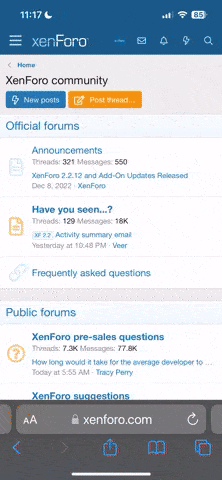david gabra
Member
hi
hi
I want the below to combine data from columns A to L -
how do I hammend the below to do so?
thanks
-
>>> use code - tags <<<
thaanks
hi
I want the below to combine data from columns A to L -
how do I hammend the below to do so?
thanks
-
>>> use code - tags <<<
Code:
Sub k()
Dim oneColumnHead As Range
Dim columnHeads As Range
With ThisWorkbook.Sheets("shee")
Set columnHeads = Range(.Cells(2, 8), .Cells(1, .Columns.Count).End(xlToLeft))
End With
For Each oneColumnHead In columnHeads
With oneColumnHead.EntireColumn
With Range(.Cells(1, 1), .Cells(.Rows.Count, 1).End(xlUp))
.Parent.Cells(.Parent.Rows.Count, 1).End(xlUp).Offset(1, 0).Resize(.Rows.Count, 1).Value = .Value
End With
End With
Next oneColumnHead
End Subthaanks
Last edited by a moderator: