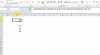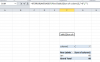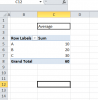You are using an out of date browser. It may not display this or other websites correctly.
You should upgrade or use an alternative browser.
You should upgrade or use an alternative browser.
How to avoid error if the cell is blank...?
- Thread starter PP3321
- Start date
PP3321
Active Member
Sorry, this is the correct formula to averageif the dynamic range in B column,
*starting from B4.
*excluding value 0
*starting from B4.
*excluding value 0
=AVERAGEIF(B4:INDIRECT("B"&LOOKUP(9^9,B:B,ROW(B:B))),">0")
Khalid NGO
Excel Ninja
Hi,
You are getting circular ref because when there is no value in range, INDIRECT will return the cell reference B1, where the formula is entered.
Any specific reason why you are not using Table?
See the attached with simple formula:
=IFERROR(AVERAGEIF(Table1[column1],">0"),"")
You just need to extend the Table range if your data grows.
Regards,
You are getting circular ref because when there is no value in range, INDIRECT will return the cell reference B1, where the formula is entered.
Any specific reason why you are not using Table?
See the attached with simple formula:
=IFERROR(AVERAGEIF(Table1[column1],">0"),"")
You just need to extend the Table range if your data grows.
Regards,
Attachments
Ashhu
Active Member
i changed formula little bit, check if its ok!
=IFERROR(AVERAGEIF(B4:INDIRECT("B"&LOOKUP(9^9,B$4:B$1048576,ROW(B$4:B$1048576))),">0"),"")
PP3321
Active Member
Khalid NGO
Excel Ninja
Can we do the same with Pivot Table...?
Yes sure
Using file in the post # 4, follow these steps:
- Select any cell in the Table, Go to Insert > Pivot Table > Pivot Table
- Excel will automatically select your complete Table.
- Set the location where you want your Pivot, and Hit OK.
- Check Mark column1, and move it from Row Labels to Values
- Click on down arrow option > Value Field settings > change count to Average.
Regards,
Khalid NGO
Excel Ninja
Khalid NGO
Excel Ninja
So you want 20 (average) instead of 60 (sum) as Grand Total?
If so, change Value Field Settings from Sum to Average
I am not sure Pivot Tables can be referred like your post # 9.
Regards,
If so, change Value Field Settings from Sum to Average
I am not sure Pivot Tables can be referred like your post # 9.
Regards,
Khalid NGO
Excel Ninja
for SUM : Use Pivot Table
for Average : Use Source data/Table
As I said "I am not sure Pivot Tables can be referred like your post # 9."
Regards,
for Average : Use Source data/Table
As I said "I am not sure Pivot Tables can be referred like your post # 9."
Regards,