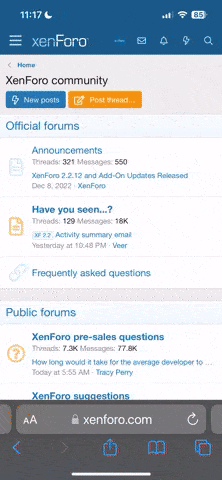Awesome Wally
Member
I am looking for code to hide/unhide Rows based on a cell value. Thanks in advance for your help!
For Example:
Range A1:A100
Reference Cell Value (B1) = 10
**This value needs to be dynamic
First Click Unhide A1-A10 (10 Rows)
Second Click Hide Whole Range
Attached below is the current code I am using
For Example:
Range A1:A100
Reference Cell Value (B1) = 10
**This value needs to be dynamic
First Click Unhide A1-A10 (10 Rows)
Second Click Hide Whole Range
Attached below is the current code I am using
Code:
Sub HideUnhide()
Range("1:100").EntireRow.Hidden = Not Range("1:100").EntireRow.Hidden
End Sub