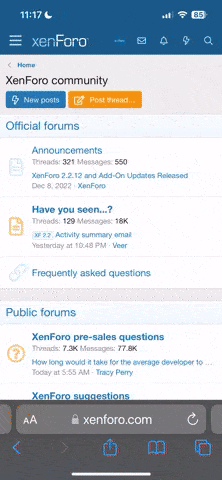Hello Experts,
Attached is the sample excel report which is usually been downloaded. There will be no. of downloaded excel files as per Part No.
I want vba code, to run into my master macro file as below :
Please note as my download file is from internal application so it shows information only through column A to L.
1st table range is from Range B27:K27, if it has a second table, the range starts from B71:K71. There can also be table starting from range B115:K115 (which we currently do not have in attached)
In sheet 2 I've updated how the output should be.
Later I should get an option to save my macro file using range B1 and I1 from sheet 2 (should be named as 1243438 - Jan 16, 2020)
Attached is the sample excel report which is usually been downloaded. There will be no. of downloaded excel files as per Part No.
I want vba code, to run into my master macro file as below :
- Once I upon my master macro file, I should get a pop up window which excel file and tab is to be copied to my macro file, which is named as Summary tab
- For e.g. from attached spreadsheet (Sheet 1), first the range B6 to J17 should get copied to my summary tab into macro file from A1 cell
- Then range B27 to K65 should get copy from J1 cell in summary tab
- Then range D71 to K109 should get copy from T1 cell in summary tab
Please note as my download file is from internal application so it shows information only through column A to L.
1st table range is from Range B27:K27, if it has a second table, the range starts from B71:K71. There can also be table starting from range B115:K115 (which we currently do not have in attached)
In sheet 2 I've updated how the output should be.
Later I should get an option to save my macro file using range B1 and I1 from sheet 2 (should be named as 1243438 - Jan 16, 2020)